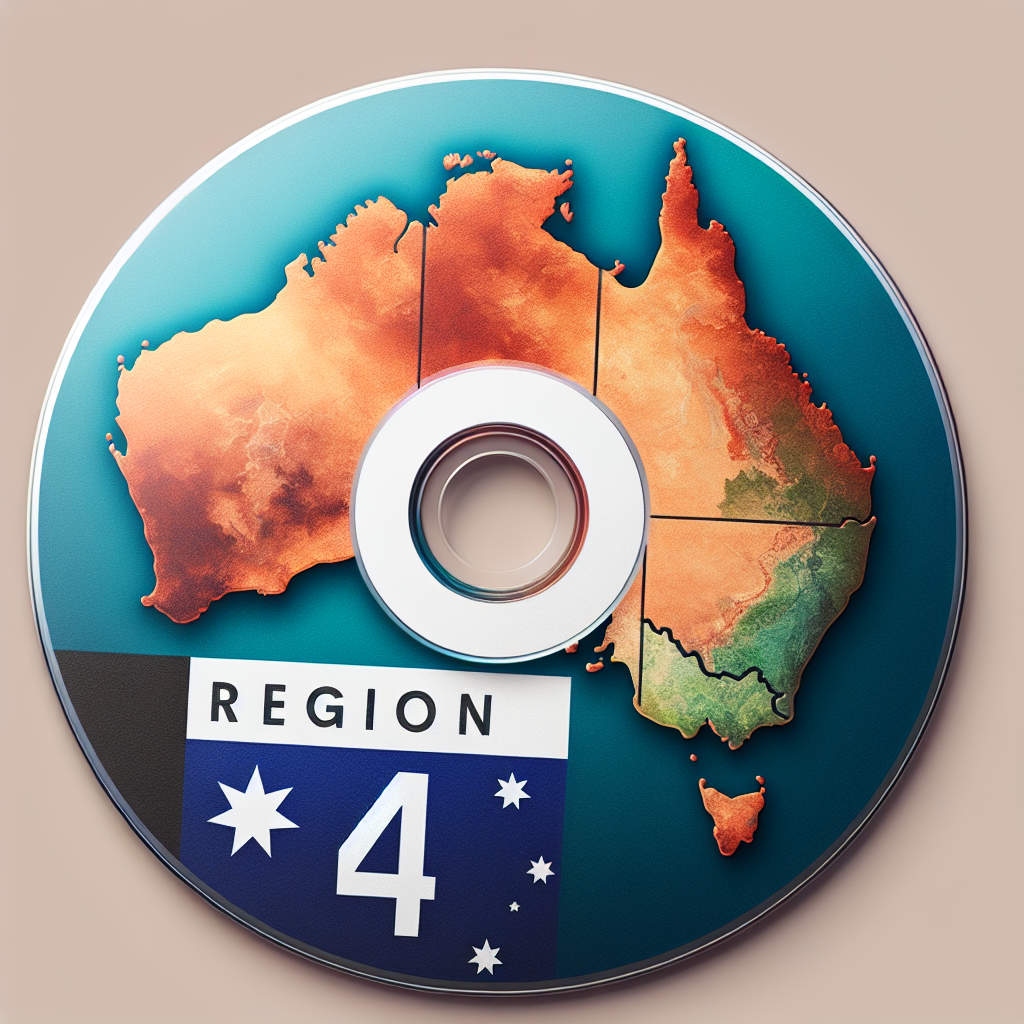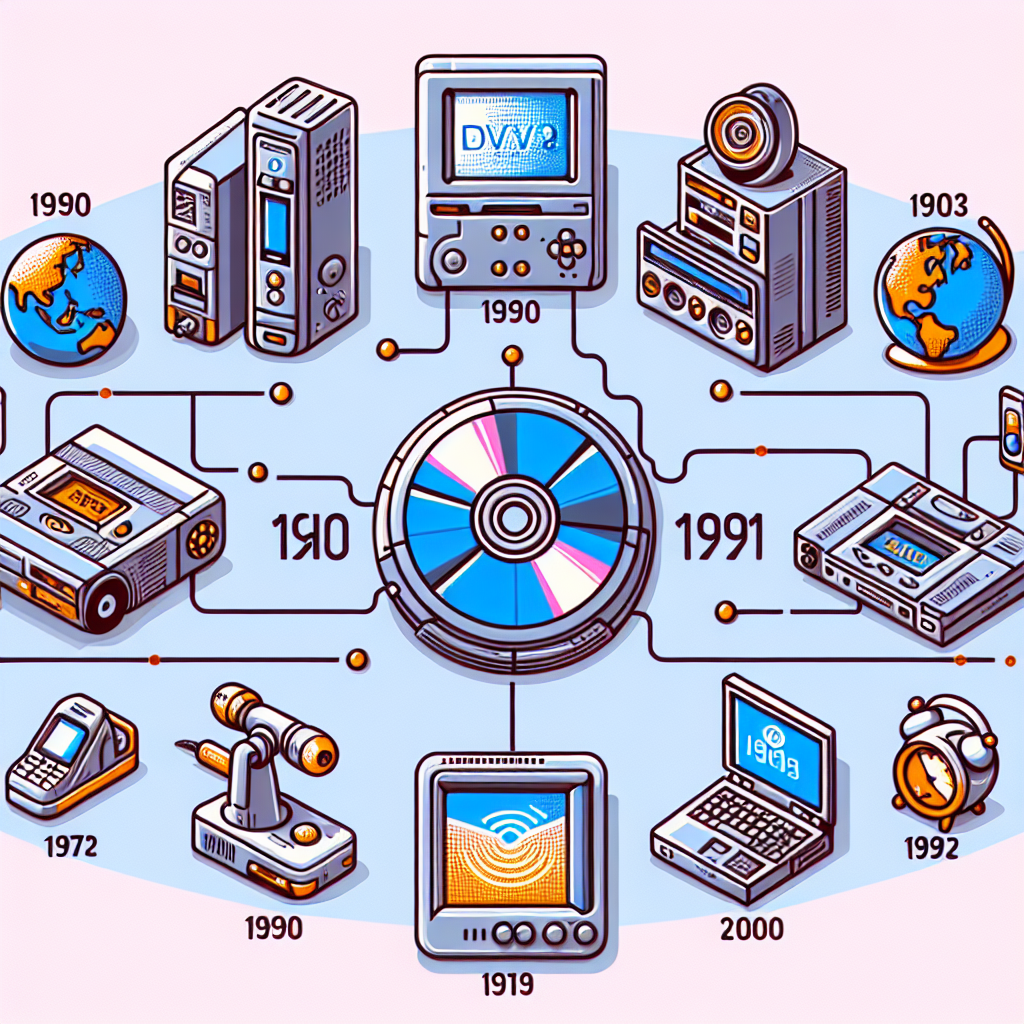Ultimate Guide on How to Burn a DVD
In an era where digital media rules the roost, burning a DVD might seem like an ancient skill. However, there are still occasions when having a physical DVD can come in handy. In this comprehensive guide, we’ll walk you through the steps to master the art of burning a DVD.
Objective and Relevance
The goal of this guide is to provide a step-by-step overview of burning a DVD. From personal use such as storing essential files to professional use such as delivering a movie script, DVDs offer reliable storage solutions. Furthermore, knowing how to burn a DVD allows you to create your physical copies of digital content, which can serve as a backup plan in instances of technology failure.
Why Burn a DVD?
Burning a DVD may seem outdated with emerging technology advancements, but it’s far from obsolete. In addition to providing a physical backup to your data, DVDs are a great way to gift personal content like compilations of family pictures or personalised playlists. In fact, some industries still rely on DVD submissions, thus adding value to this skill.
Essential Tools for DVD Burning
To burn a DVD successfully, you need a few key tools:
- A DVD burner. In most modern computers, the CD/DVD drive doubles as a DVD burner.
- Blank DVDs. These are usually available in two formats: DVD-R and DVD+R. While both work in similar ways, some DVD burners might prefer one format over the other.
- DVD burning software. There are a plethora of free and paid DVD burning software available online.
How to Burn a DVD: A Step-By-Step Guide
- Insert a blank DVD into your DVD drive.
- Open your DVD burning software. If you don’t have any, consider downloading one. A popular choice is InfraRecorder, a free, open-source CD/DVD burning tool that’s user-friendly.
- Select the ‘Write Image’ or ‘Burn image to disc’ option, depending on your software.
- Choose the file or files you want to burn onto the DVD.
- Click ‘OK’ or ‘Start’ to begin the burning process.
- Wait as the software burns the content onto the DVD. A progress bar will typically indicate how much of the process is complete.
- Once the burning process is done, the DVD drive will usually open, signalling that your DVD is ready. If it doesn’t, ensure the process completed before opening the drive manually.
Troubleshooting DVD Burning Issues
While the DVD burning process is generally straightforward, there could be some hiccups. Common problems include software crashes, burn failures, and DVDs that won’t play. This guide provides tips and solutions to ensure your DVD burning process runs smoothly.
Disclaimer
While burning personal content to a DVD is commonly accepted, please be aware that there are legal and ethical constraints around duplicating copyrighted material. This guide does not condone or recommend illegal duplication of DVDs.
About the Author
Written by a certified IT consultant with over 15 years of experience in digital storage and media, this guide combines expertise with practical insights to give users a comprehensive guide to burning DVDs.